If you are a Samsung smart TV user and want to watch Peacock, you may face issues downloading and installing the app. To help you out, we’ve created a step-by-step guide to get Peacock on your Samsung smart TV.
Check Compatibility
Before downloading the app, ensure that your Samsung smart TV model is from 2017 or later as Peacock supports these models. If you are unsure, check your TV’s model number and year on Samsung’s support page.
Search for Peacock
From your TV’s home screen, go to the app store and search for “Peacock”. If you’re new to the app store, click on the “Apps” icon to access it.
Install Peacock
Once you find the Peacock app, click the “Install” button to start the installation process. The app will take some time to download and install.
Log In
After installing the app, open it and log in using your Peacock account information. If you don’t have an account, head over to the Peacock website peacocktv.com/tv/samsung and sign up for a free or premium account.
Enjoy Peacock on Your Samsung Smart TV
That’s it! Now you can stream your favourite shows, movies, and live TV on Peacock on your Samsung Smart TV.
You May Also Like –The Ultimate Guide: Activating Binge on Your Smart TV or Streaming Device Visit website binge.com.au/connect
Alternative Methods
If you experience difficulties downloading Peacock using the above method, you can try the following:
- Get a new Fire TV stick, Chromecast, or Roku device that supports Peacock and connect it to your Samsung smart TV.
- Use Screen Mirroring to cast Peacock from your smartphone or tablet to the Samsung TV.
With these easy methods, you can watch Peacock on your Samsung Smart TV without any issues.
For more valuable information visit this website.










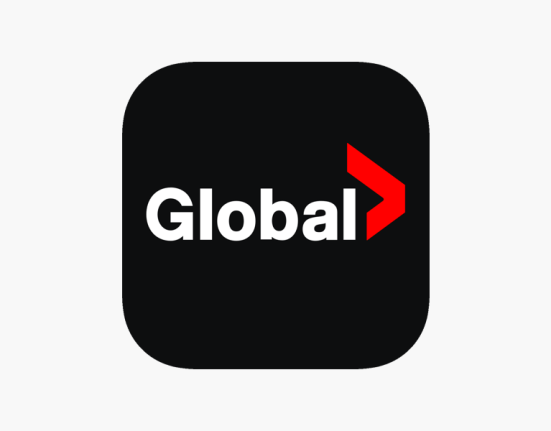
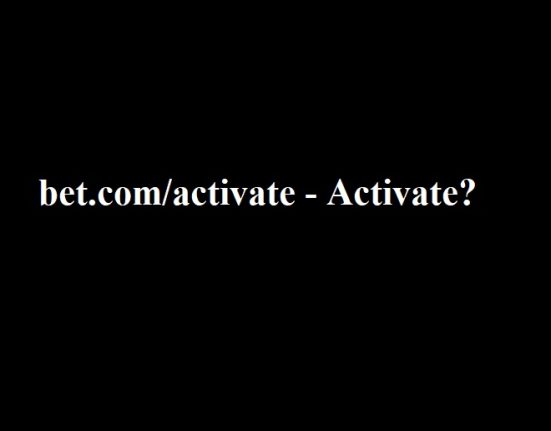
Leave feedback about this